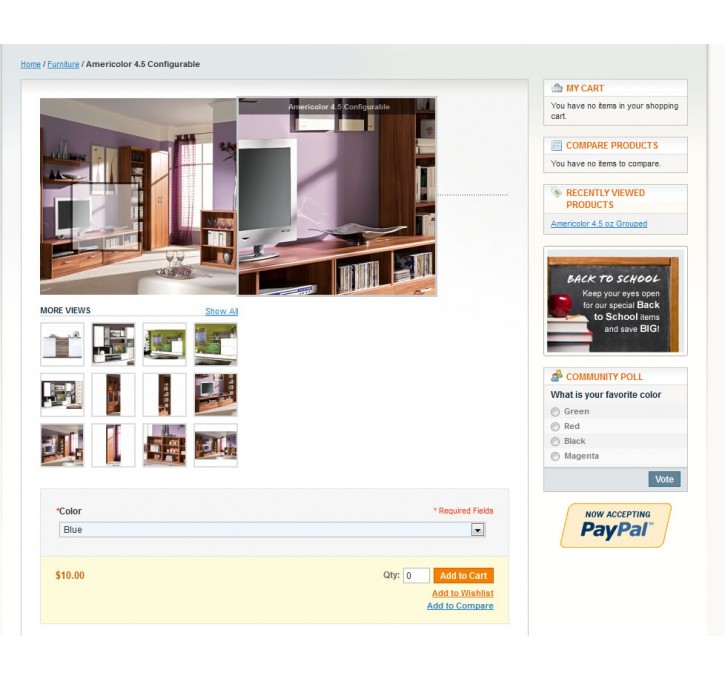Magento extension CorlleteLab Imagezoom by Corllete Ltd
MageCloud partnered with Corllete Ltd to offer CorlleteLab Imagezoom in your MageCloud panel for our simple 1-click installation option. To install this extension - create your account with MageCloud and launch a new Magento store. It takes only 3 minutes.
Corllete Ltd always provides support for customers who have installed CorlleteLab Imagezoom Magento module. Feel free to leave a review for the company and the extension so we can offer you better products and services in the future.
You may want to check other Corllete Ltd Magento extensions available at MageCloud and even get extensions from hundreds of other Magento developers using our marketplace.
Image Zoom for product images. Configurable and Grouped products are also supported.
Compatible with Magento 1.x
CorlleteLab Imagezoom
This extension is based on the jQuery Plugin "Cloud Zoom" from Professor Cloud and displays the zoomed version of the images. All additional images are loaded in the main image container (no pop-up windows). You can add a tint of any colour to the small image. The intensity of tint is fully customisable. Zoom position can be outside or inside the smaller image, useful if you would rather not obscure any other content. You can also apply a subtle soft-focus effect to the small image. Best of all, this extension is FREE and will remain FREE.
Features
- Works with most browsers (tested on IE6+, Firefox, Chrome, Opera, Safari).
- Smooth zoom movement
- Gallery mode
- Configurable Products Support
- Grouped Products Support
- Everyything is customizable from the admin area (System -> Configuration -> CorlleteLab Plugins -> Image Zoom Configuration)
Installation
1. Get the extension key. For Magento 1.5+ choose Magento Connect Version 2.0
2. Login into Magento back-end and disable Compilation mode if enabled (System -> Tools -> Compilation)
3. Go to your Magento Connect Manager and install the extension
4. Clear your cache (System -> Cache Management)
5. Logout from your admin
6. Login again
7. If you still get 404 on the Imagezoom configuration go to System -> Pemissions -> Roles and edit "Administrators" role. From the left side choose Role Resources tab. From the drop-down list "Resource Access" choose "Custom" and then choose "All" again. Save