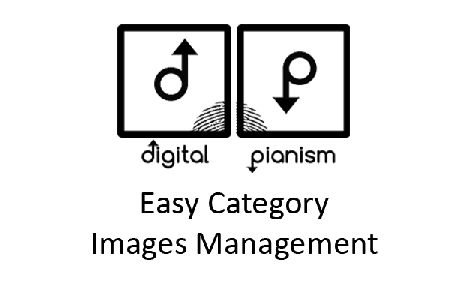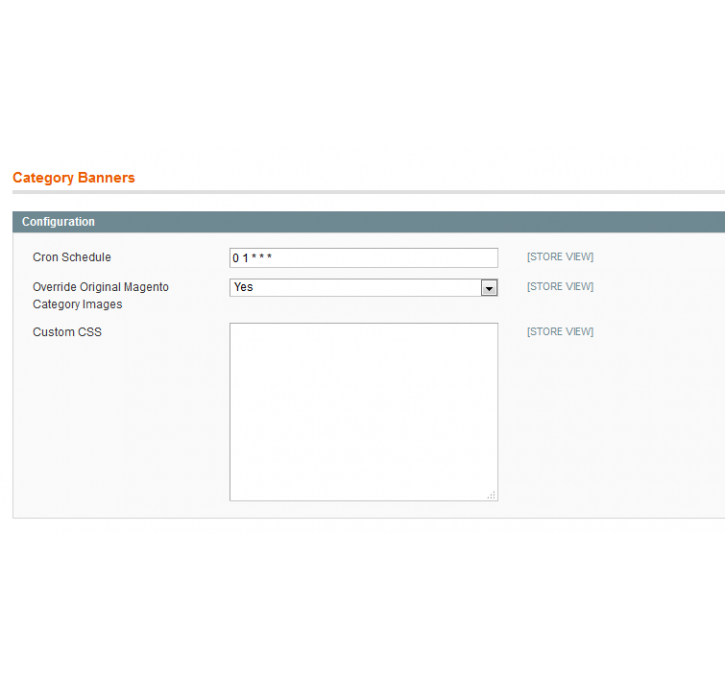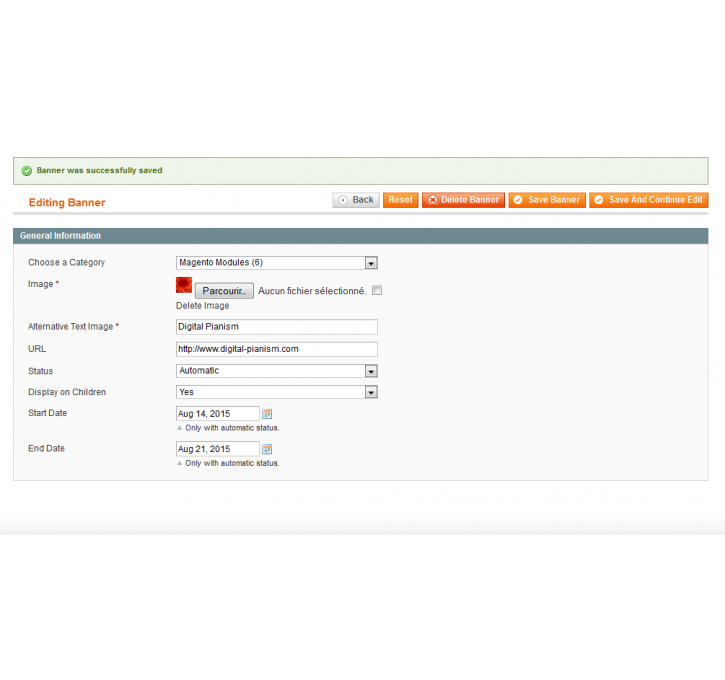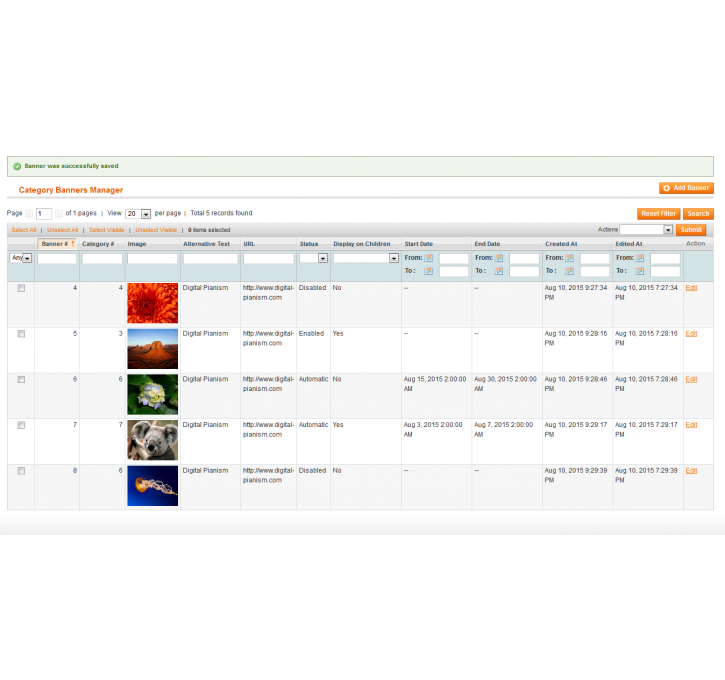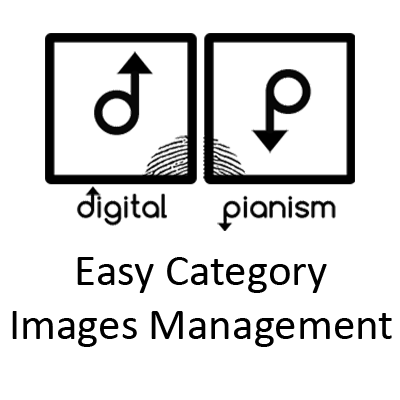Magento extension Easy Category Image Management by Digital Pianism
MageCloud partnered with Digital Pianism to offer Easy Category Image Management in your MageCloud panel for our simple 1-click installation option. To install this extension - create your account with MageCloud and launch a new Magento store. It takes only 3 minutes.
Digital Pianism always provides support for customers who have installed Easy Category Image Management Magento module. Feel free to leave a review for the company and the extension so we can offer you better products and services in the future.
You may want to check other Digital Pianism Magento extensions available at MageCloud and even get extensions from hundreds of other Magento developers using our marketplace.
This module improves the way the category images are managed via the admin.
Compatible with Magento 1.x
Easy Category Image Management
Description
This module has been developped to help manager deal with the category banner images.
We have noticed in the past that the process of managing those images can be painful sometimes and we decided to develop a module to improve the way it's done.
With this module you will have a new grid available from where you will be able to create category banner images.
Compared to the original Magento system, here are the improvements:
- Possibility to create automatic banners that get displayed at a specific date.
- Possibility to add a link on your images
- Possibility to set an image to be displayed on all the child categories
- Mass deletion / status change of category images
- Faster management as you won't need to load the entire category tree everytime you want to add a new picture
Configuration
Once installed, you will have a new menu available in your backend called Digital Pianism > Category Banners
From this menu, you can either:
- Add a new category image through the "Add a Banner" menu item
- See all the current category images through the "Banners" menu item
Under System > Configuration > Digital Pianism > Category Banners, you will find the following option
- Cron Schedule: here you can set the cron schedule configuration. It is set to 1 AM every night by default. The cron is used to enable/disable automatic category images. As the automatic dates are not using the time (only the days