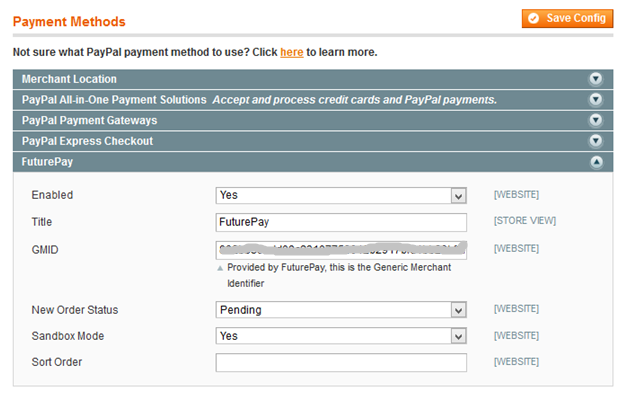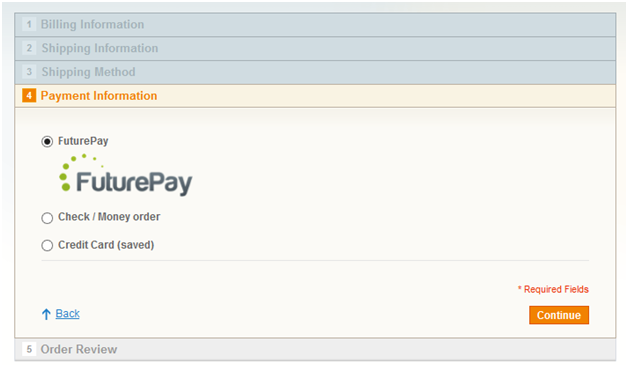Magento extension FuturePay by VnEcoms
MageCloud partnered with VnEcoms to offer FuturePay in your MageCloud panel for our simple 1-click installation option. To install this extension - create your account with MageCloud and launch a new Magento store. It takes only 3 minutes.
VnEcoms always provides support for customers who have installed FuturePay Magento module. Feel free to leave a review for the company and the extension so we can offer you better products and services in the future.
You may want to check other VnEcoms Magento extensions available at MageCloud and even get extensions from hundreds of other Magento developers using our marketplace.
With FuturePay shoppers can buy online without a credit card, attracting new customers and driving sales.
Compatible with Magento 1.x
FuturePay
FuturePay is a new alternative payment method that lets shoppers buy from your online store without a credit card. Customers simply put their purchases on a FuturePay tab, making it easy to buy now and pay later. They only need to enter their email and password to complete their purchase in one step.FuturePay drives incremental revenues for your business by:
- Attracting new customers who don't want to use credit cards online.
- Increasing conversions by giving customers another payment option.
- Funding shoppers' purchases with a FuturePay tab.
- Streamlining the checkout experience to one-step.
You can learn more about FuturePay here http://info.futurepay.com/MagentoandFuturePay.html
Installation Instructions
To add FuturePay to your store you will need to:1. Apply for a FuturePay Account
2. Install FuturePay
3. Configure your store to enable FuturePay
Apply for a FuturePay Account
Before Installing the FuturePay Extension, you will need a FuturePay Merchant Account. To apply for a Merchant Account, follow these steps before you install the FuturePay extension.
1. Apply for a FuturePay Merchant Account by clicking here click here https://www.futurepay.com/main/merchant-signup?platform=302_FPM674662647.
2. After your account has been approved, you will receive an activation email from donotreply@futurepay.com.
3. Follow the email and on-screen instructions to activate your account and set your password.
4.