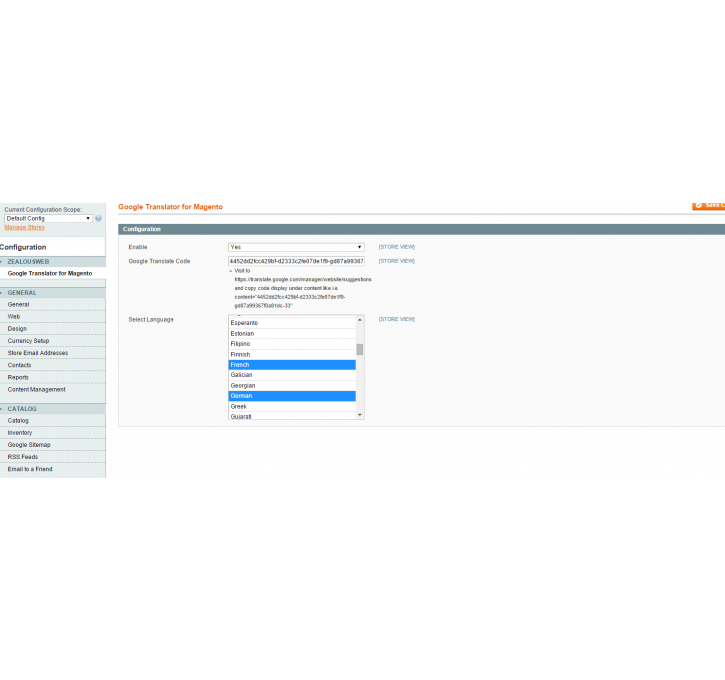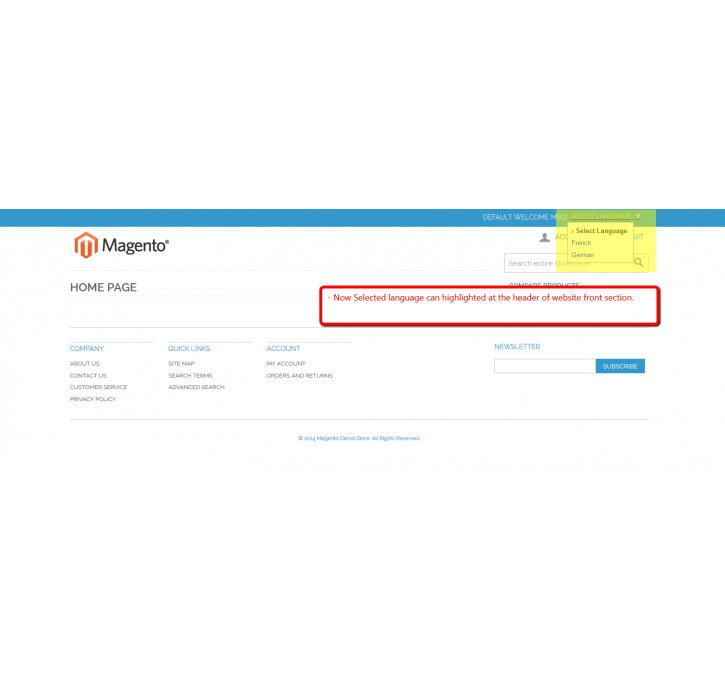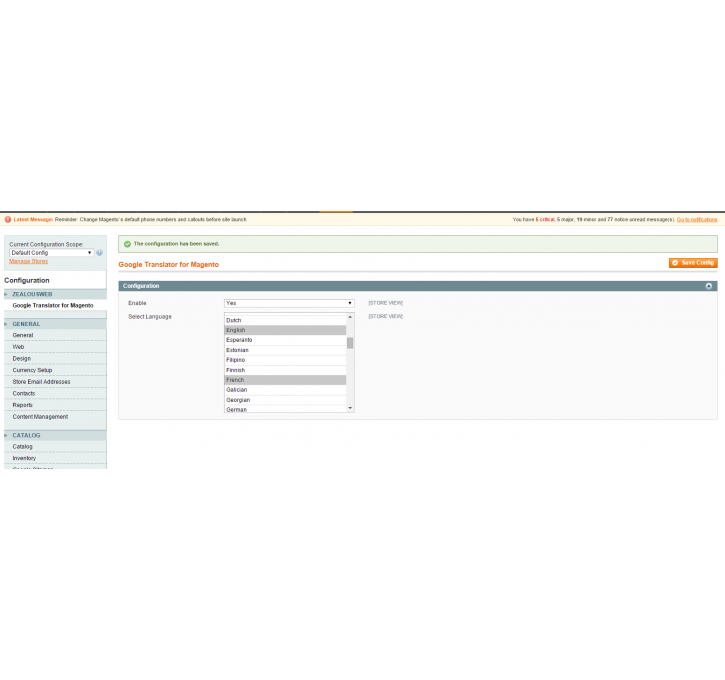Magento extension Google Translator For Magento by ZealousWeb
MageCloud partnered with ZealousWeb to offer Google Translator For Magento in your MageCloud panel for our simple 1-click installation option. To install this extension - create your account with MageCloud and launch a new Magento store. It takes only 3 minutes.
ZealousWeb always provides support for customers who have installed Google Translator For Magento Magento module. Feel free to leave a review for the company and the extension so we can offer you better products and services in the future.
You may want to check other ZealousWeb Magento extensions available at MageCloud and even get extensions from hundreds of other Magento developers using our marketplace.
This extension that use Google translate API to convert the store in different Languages.
Compatible with Magento 1.x
Google Translator For Magento
Now-a-days many of the clients require their website to be Multi-lingual, so that they can have large number of crowds on their Website. Magento handles this request by creating a multiple Store each of different language. On the Front side it provide the option to change the store. Creating Multiple store increases the work of Magento administrator, as they have to enter the content of each store for categories and Products. Developer work will increase as they have to maintain the language file for the Labels and heading. This will increase the Work load as well as load on the system. To overcome this difficulties, ZealousWeb have come upon with “Goggle Translator for Magento” extension that use Google translate API to convert the store in different Language. This way Administrator do not have to manage content for multiple Store. Google Translate will manage the content on their own. The Best feature of this API is it allows us to modify the default translation.
Extension Key Features:
1. Enabled:- You can enable or disable extension by selecting Yes/No options.
2. Select Language:- You can select the multiple language to display that on Front store.
For any questions concerning free extensions or themes, please turn to the respective User Guide
Installation Steps
Step 1. Check Permissions.
Make sure the ''app'', ''js'', ''lib'' and ''skin''