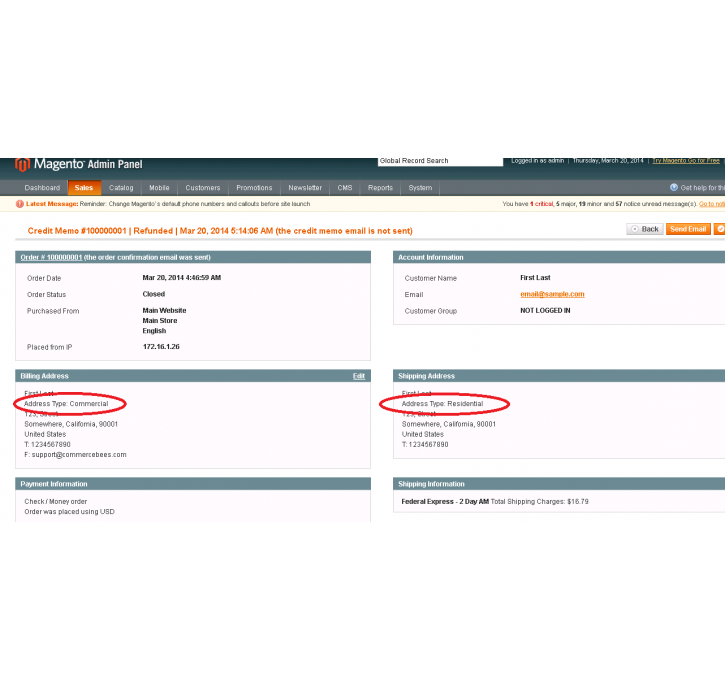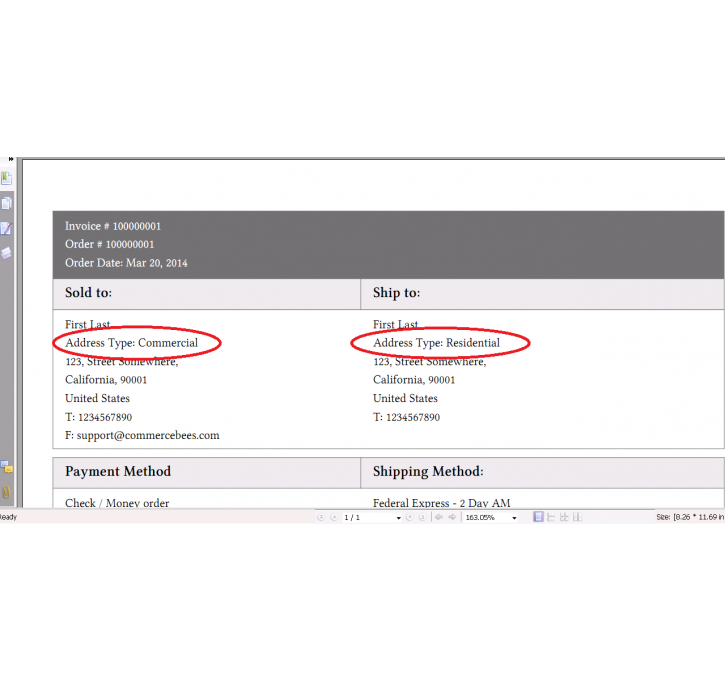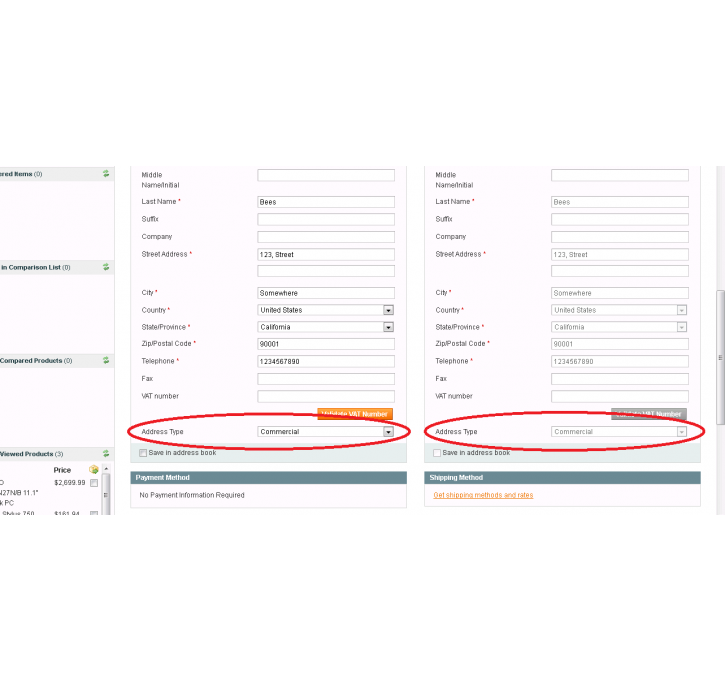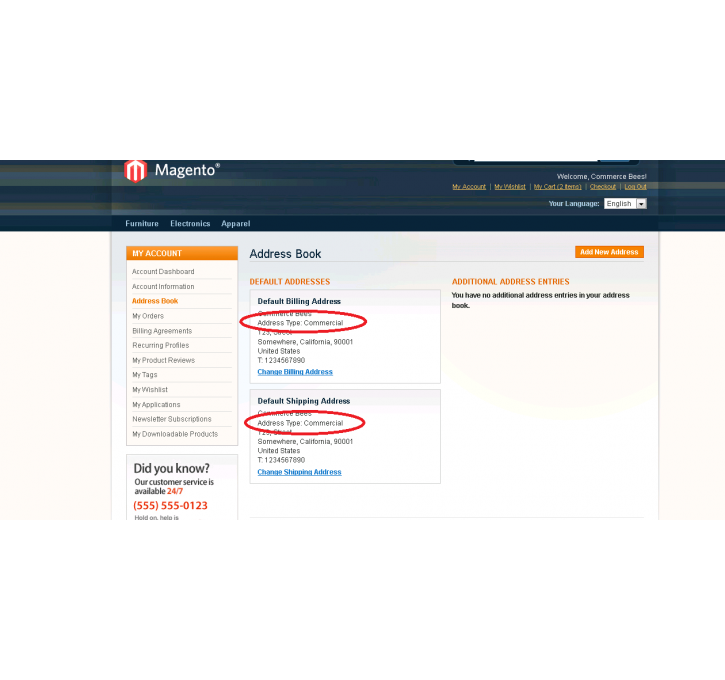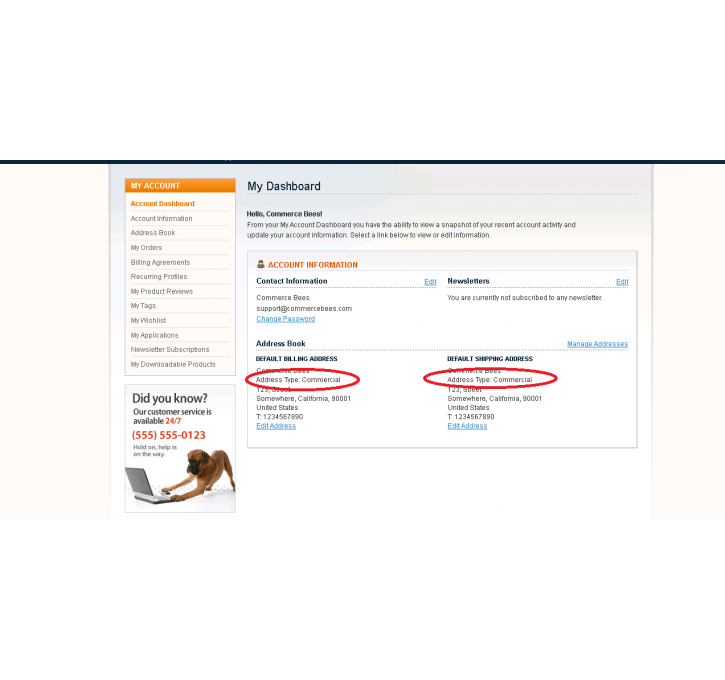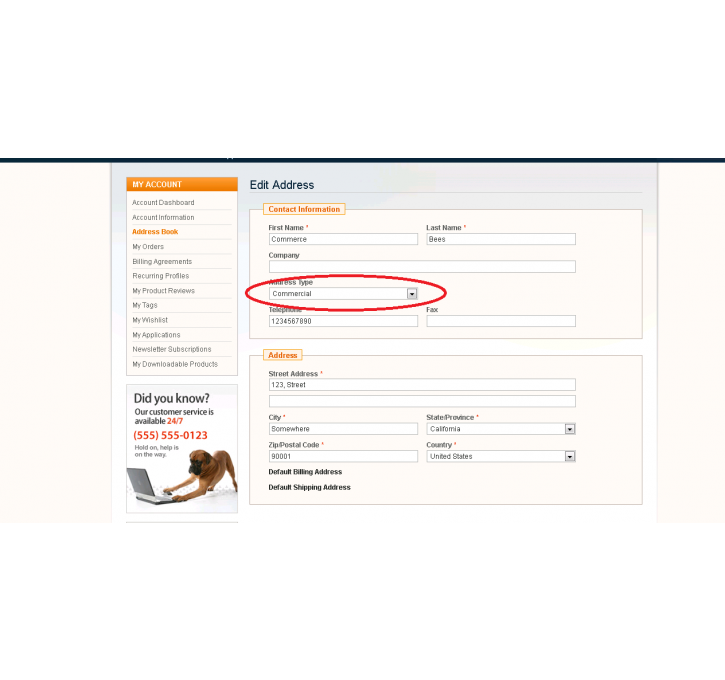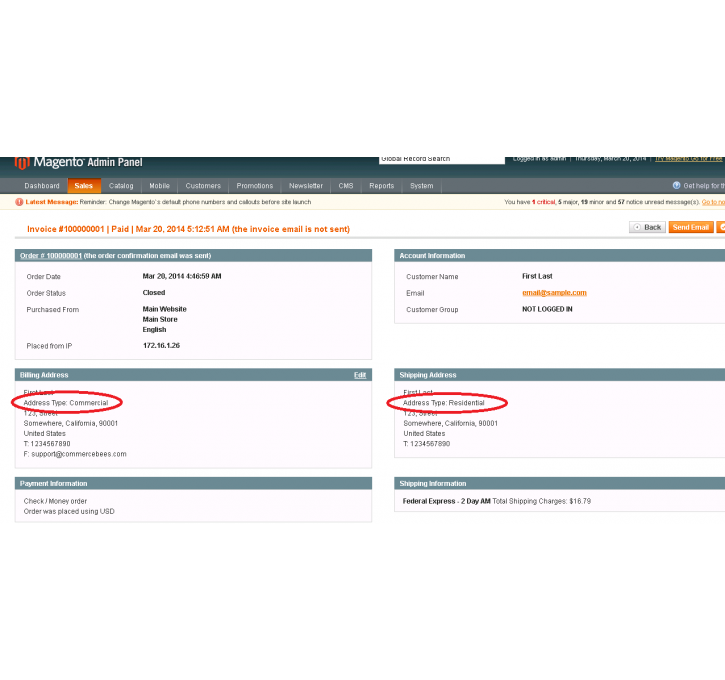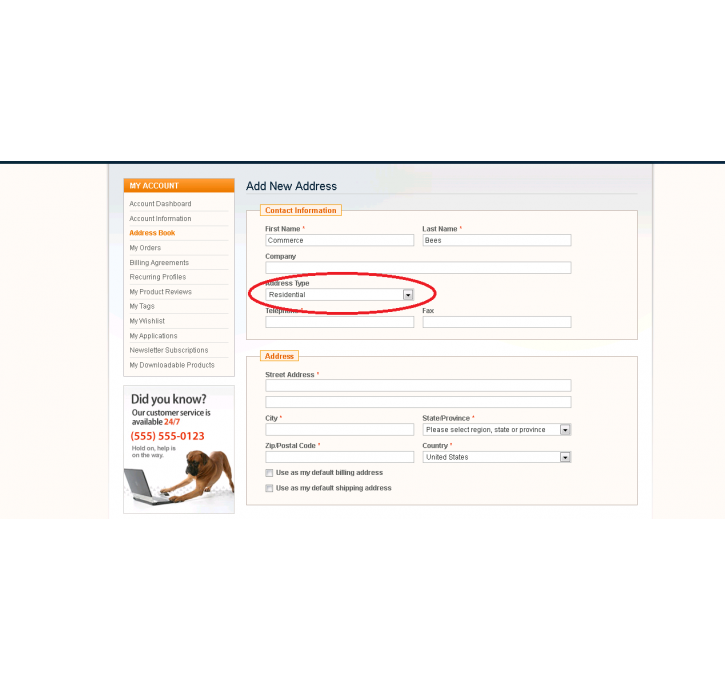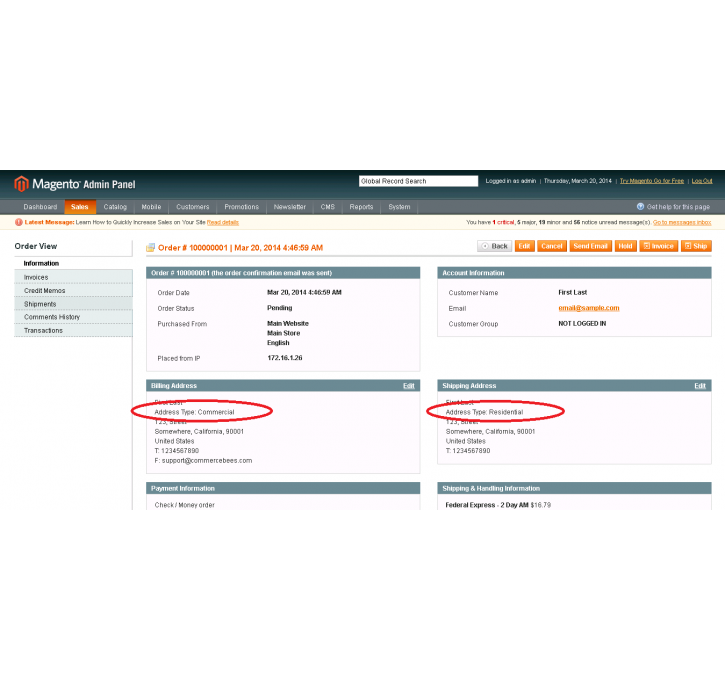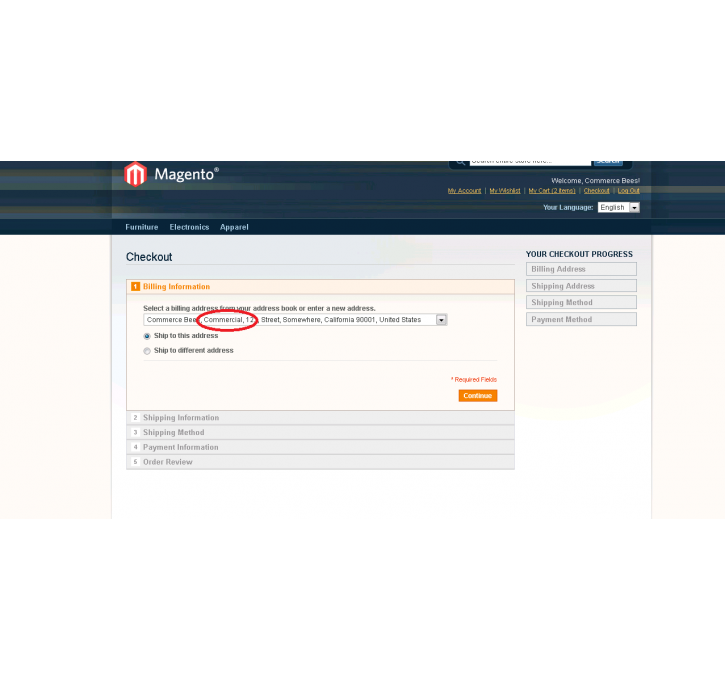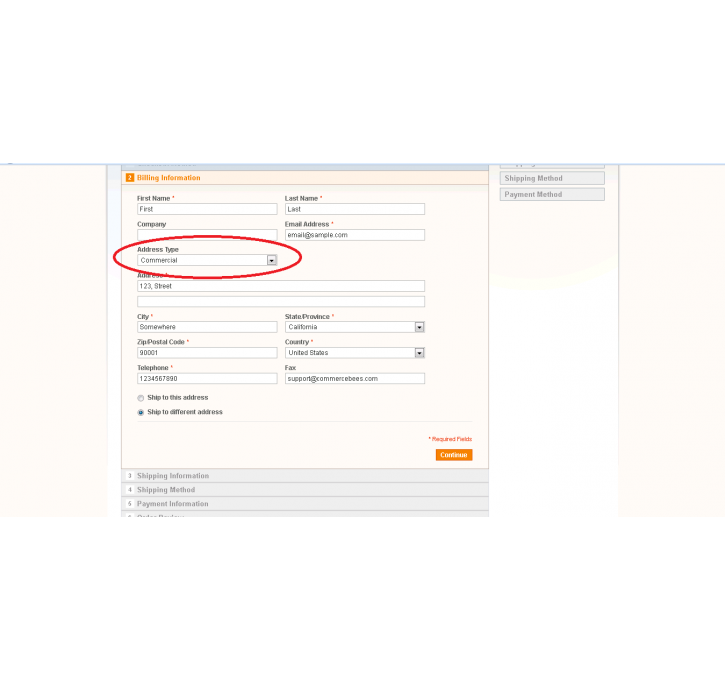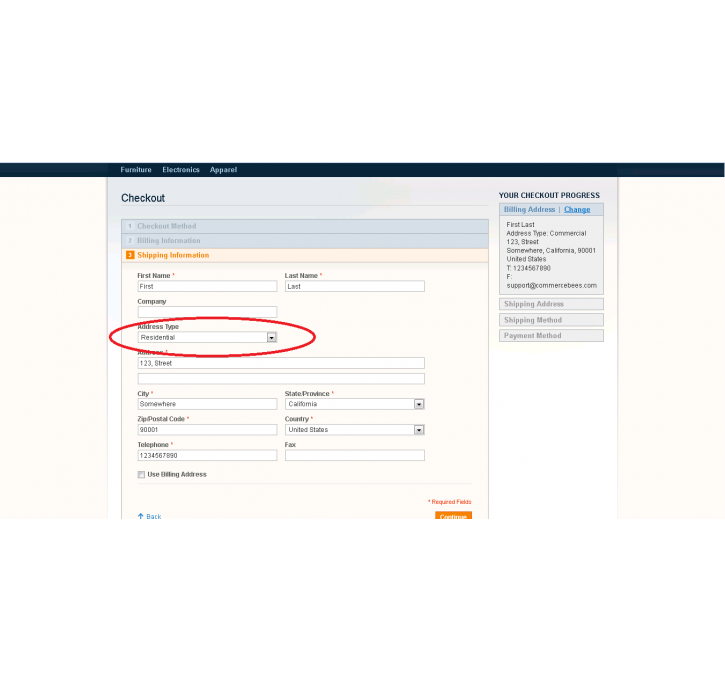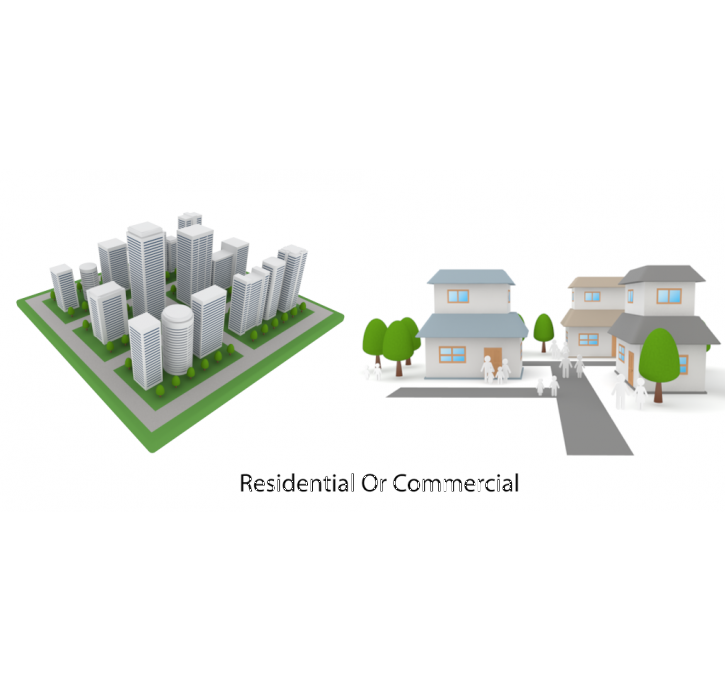Magento extension Residential/Commercial - Indicator by CommerceBees
MageCloud partnered with CommerceBees to offer Residential/Commercial - Indicator in your MageCloud panel for our simple 1-click installation option. To install this extension - create your account with MageCloud and launch a new Magento store. It takes only 3 minutes.
CommerceBees always provides support for customers who have installed Residential/Commercial - Indicator Magento module. Feel free to leave a review for the company and the extension so we can offer you better products and services in the future.
You may want to check other CommerceBees Magento extensions available at MageCloud and even get extensions from hundreds of other Magento developers using our marketplace.
Residential/Commercial - Indicator is a Magento module developed by Commerce Bees to identify the address type
Compatible with Magento 1.x
Residential/Commercial - Indicator
OVERVIEW
Residential/Commercial - Indicator is an open-source Magento module developed by Commerce Bees. The primary focus of the module is to indicate whether the customers' addresses are Residential or Commercial.
Once the extension is installed via Magento Connect Manager you can find the documentation in the Magento root with the name CommerceBees_ResidentialCommercial_Extension_Guide_V1.0.pdf
After installation, rename the documentation pdf file and the uninstallation script file.
If you rename the "uninstall_ameex_residentialcommercial_module_bak.php" file to "uninstall.php", then after uninstalling the module through Magento Connect Manager, run this url in your browser to complete the uninstallation process
http://yourdomainname.com/uninstall.php
FEATURES
This module brings a drop down box at the following places, so that the customer’s addresses can be categorised into either Residential or Commercial.
Front End- My Account – New address page
- My Account – Edit address page
- Checkout – Billing step
- Checkout – Shipping step
- Manage Customers – Address tab
- Orders – Create new order
The default value is set to Residential. Also, the address type will be displayed in the following areas.
Front End- My Account – Customer information
- My Account – Saved Addresses
- My Orders – Shipping & Billing Addresses
- Checkout billing step – In the dropdown which contains the