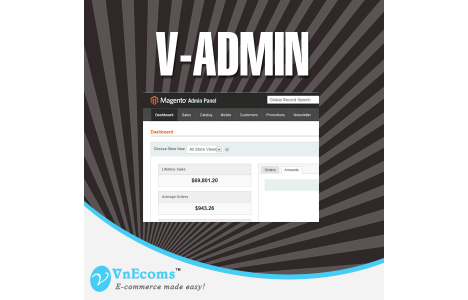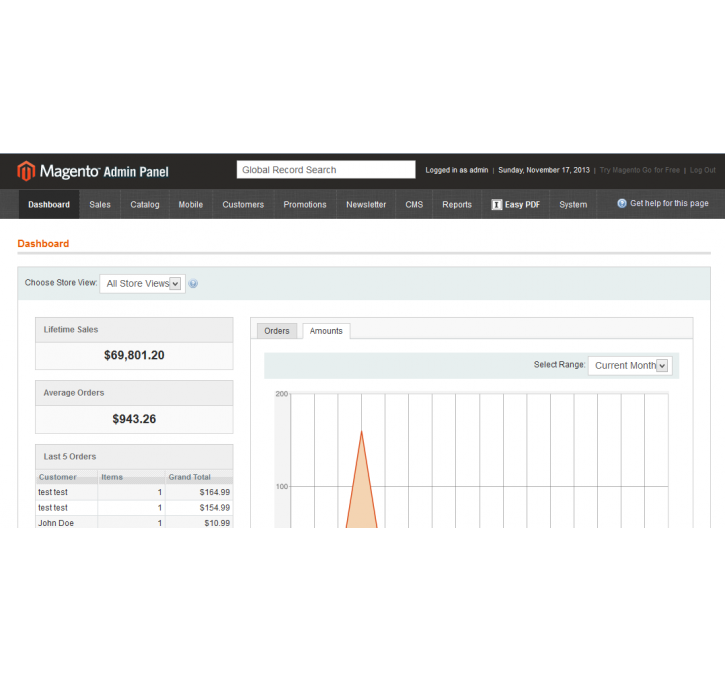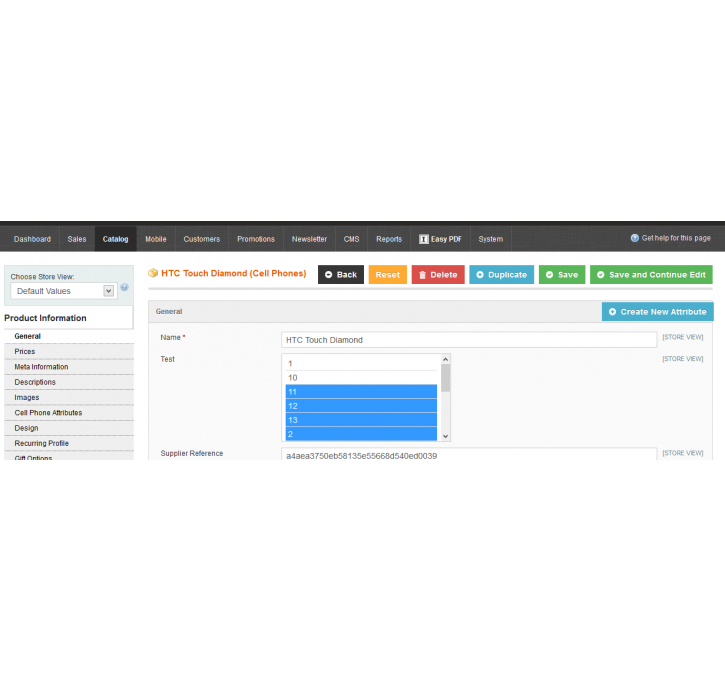Magento extension V-Admin by VnEcoms
MageCloud partnered with VnEcoms to offer V-Admin in your MageCloud panel for our simple 1-click installation option. To install this extension - create your account with MageCloud and launch a new Magento store. It takes only 3 minutes.
VnEcoms always provides support for customers who have installed V-Admin Magento module. Feel free to leave a review for the company and the extension so we can offer you better products and services in the future.
You may want to check other VnEcoms Magento extensions available at MageCloud and even get extensions from hundreds of other Magento developers using our marketplace.
Replace the default theme of your admin cpanel by using V-Admin theme.
Compatible with Magento 1.x
V-Admin
Replace the default theme of your admin cpanel by using V-Admin theme. With black base color and great button set your website will look better.
If you get any problem with the extension please post on Github: https://github.com/hungvt/MagentoVAdmin/
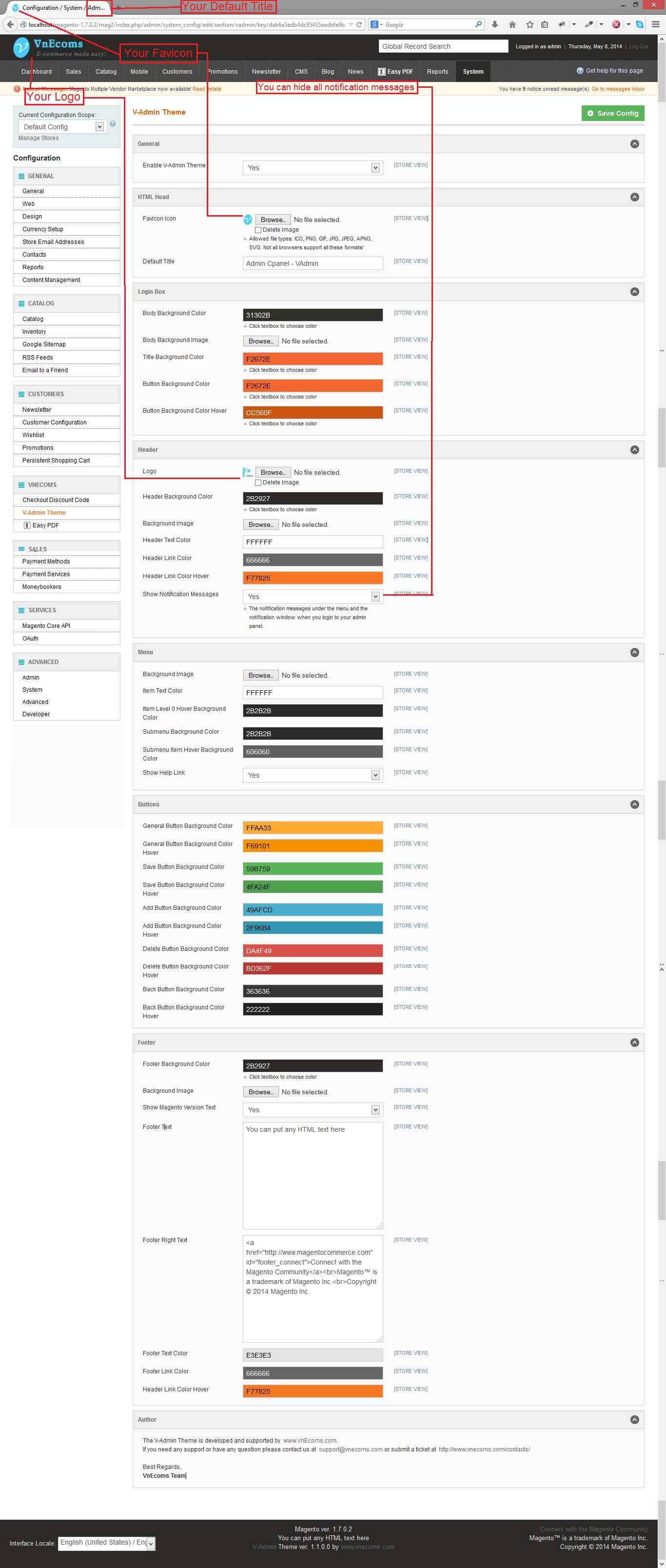
DEMO
http://demo.vnecoms.com/ves/theme/?ext=vadmin_theme
Installation Instructions
1. Disable Compilation
Log into the Magento Admin Panel and go to System, Tools, Compilation. Then, disable the compilation, this will let you run the compilation process again.
2. Install the V-Admin Extension, via Magento Connect
First, get the extension key from magento connect
Then, go to System, Magento Connect, Magento Connect Manager and use your admin account to login again.
Once you are logged in, paste the extension key in the field named "Paste extension key to install", then click Install.
After installation, click the Proceed button and the V-Admin extension will be installed automatically.
3. Clear Cache
Go to System, Cache Management. Then clear the stored cache.
4. Re-login
After clearing the cache, logout and then log back into the Magento Admin Panel. After this step V-Admin will be successfully installed and ready for configuration.
Configure your store
To complete the process, you will need to configure your store.
1. Go to System, Configuration. Then, from the left sideboard, click V-Admin theme under VNECOMS section.
2. Then, expand the General section.
3. Set the Enable