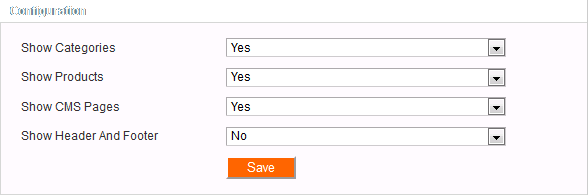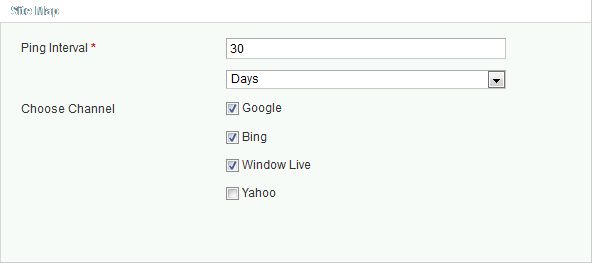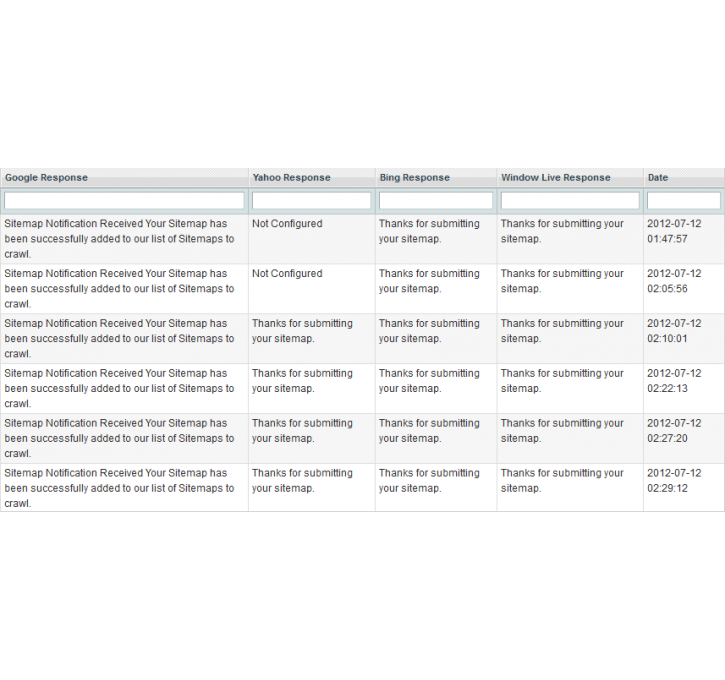Magento extension XML Sitemap Submission by Rave Infosys
MageCloud partnered with Rave Infosys to offer XML Sitemap Submission in your MageCloud panel for our simple 1-click installation option. To install this extension - create your account with MageCloud and launch a new Magento store. It takes only 3 minutes.
Rave Infosys always provides support for customers who have installed XML Sitemap Submission Magento module. Feel free to leave a review for the company and the extension so we can offer you better products and services in the future.
You may want to check other Rave Infosys Magento extensions available at MageCloud and even get extensions from hundreds of other Magento developers using our marketplace.
This extension allows you to generate XML sitemap and you can also submit it to searching engines.
Compatible with Magento 1.x
XML Sitemap Submission
This extension allows you to generate XML sitemap of your store and you can also submit it to searching engines like Google, Windows Live, Yahoo and Bing.
Features
- Easy Installation
- Generate XML Sitemap
- You can configure what to include in the sitemap
- You can also submit it to: Google, Yahoo, Windows Live, Bing
- You can set intervals to submit sitemap on search engines
- You can also view responses
- Compatibility with Magento community editions.
Compatible with following versions
1.5.0.1, 1.5.1.0,1.6.0.0, 1.6.1.0, 1.6.2.0, 1.7.0.0,1.7.0.1
Configuration Steps
Once you install this extension, next step is to configure it properly to make sure it works well.
- STEP 1: Login to admin panel of your Magento.
- STEP 2: Go to: Sitemap->Configuration
- STEP 3: Now under "Configuration" you need to select what pages you want to include in xmlSiteMap:
- STEP 4: Once you check the desired option click the Save button and your sitemap.xml file will get generated.
- STEP 5: Now you need to configure on which channel you want to submit sitemap and also you can adjust its duration.
- STEP 5.1: Set Ping Interval
- STEP 5.2: Choose Channels
- SETP 5.3: Once you set everything, now click on Save button to get it saved.
Now everything is configured and we have also pinged xmlSiteMap to the provided channels. You can see responses under “View Response” Sub Menu Item under Sitemap Menu.